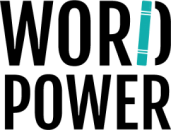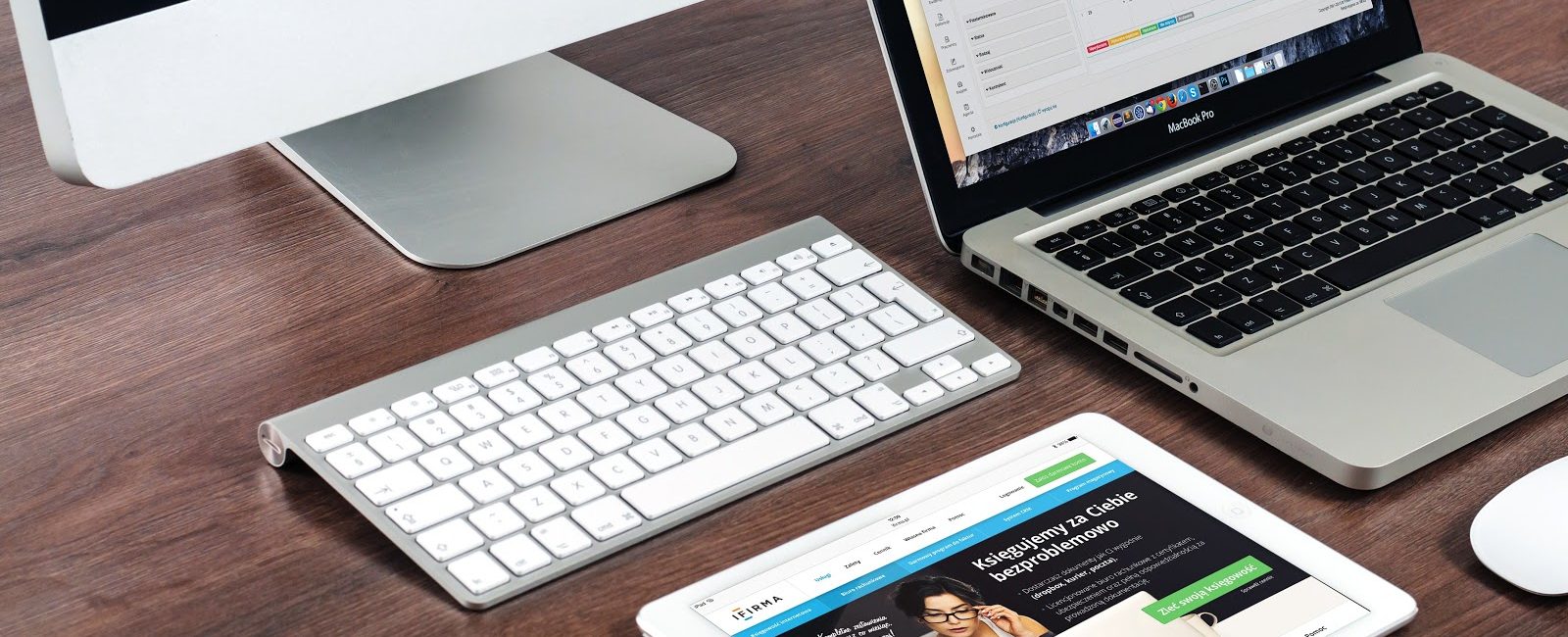When you are looking for a new work computer, Macbooks tend to be quite common on the list of recommendations. It is no surprise given how reliable they are. Even if it costs more than your average computer, a Macbook is a solid choice for work.
But what about those who have no prior experience with the macOS? It might seem a bit unusual to navigate through a new operating system when all you knew before was Windows. Thankfully, the learning curve is not that problematic, especially if you take a proactive approach and learn things when you can.
This how-to guide should be a good reference for everyone who wants to master their Macbook as soon as possible. Follow the tips below to find out how to become more efficient at using a Mac.
Tip #1 – Manage Hard Drive Space
With all the advantages that Macbooks have, there is one downside that some users have complained about in the past. Lack of available drive space is a bit problematic and takes time to get used to. Moreover, SSDs are replacing HDDs in newer models to boost the overall performance, so there are even fewer gigabytes of space available.
You will need to make more use of cloud services, such as Dropbox and iCloud. External storage devices are also of great use. Do not forget about streaming services either. These days, you can access a lot of entertainment without downloading large media files on the computer.
Finally, get in the habit of removing temporary junk, like system backups and app extensions. It is worth buying a cleanup utility tool that does the work automatically. Look at what is available on the market and go with the choice you find the best.
Tip #2 – Use Multi-Touch Gestures
Macbooks have large trackpads for a reason – trackpads support multi-touch gestures. The experience is similar to a smartphone, so you will see the similarities right away if you have been using one.
It will take time to get used to multi-touch gestures and use them efficiently. Go to the System Preferences and click on the Trackpad tab to access information on what each gesture does and how you can replicate it.
Tip #3 – Let Siri Do Some Work
It seems like new Siri features are released every other week. Even if you never had a Macbook or iPhone, you should be aware of the AI assistant Siri. It is not capable of performing every task, but the constant support and improvements are promising.
The modern Siri version learns from its owner and gets adjusted to personal preferences and other aspects. In other words, the more you ask for Siri to do, the more efficient the assistant will be. It may be unusual at first, but once you get the hang of the AI, you will notice how much it has to offer.
Tip #4 – Learn Shortcuts
Learning shortcuts is a good piece of advice, whether you are working or having fun with the Macbook. Key combinations that you memorize will help with efficiency. And there are instances when you need to use a shortcut regardless.
For example, if you want to take a screenshot on a Macbook, you will need to click the combination of Command + Shift + 3. This shortcut will capture the whole screen. If you want to capture a specific part of the screen, use Command + Shift + 4 and select the part with a crosshair that appears.
The official Apple support website has all the keyboard shortcuts. Look at their list and determine which shortcuts are worth learning.
Tip #5 – Enable Split Screens
Some people prefer to have double monitors. Macbooks are a bit different, but you can still benefit thanks to the split-screen feature. Having two screens allows you to compare different documents and separate the main workspace from a tab that you use for references.
Launch two different applications and set them to the full-screen mode. Click the F3 key and enter Mission Control mode. You will have the option to juxtapose two desktops next to each other. Drag the left desktop to the right until they overlap. Tab on the primary desktop when both windows snap. The applications will enter in the split-screen mode.
Tip #6 – Search on Spotlight
Spotlight is a great tool that is still underused by a number of Macbook users. Many people go to Google when they want to look for something on the internet, right? Or when we are looking for a file on the computer, we use the search function, which may be different depending on the operating system.
Launch Spotlight using the Command + Space shortcut and use the application as your go-to method to look for a file on the Macbook or something on the internet. Also, Spotlight has other neat features, such as unit conversions. And the developers plan to add even more features in the future.